By Rick Broida
Skype is so popular that in some circles people use the name of the service as a verb. Yet most people use Skype only for making free voice calls, and for conducting occasional video chats between far-flung relatives. That's a shame, because Skype is a powerful business tool. A Skype-powered videoconference can take the place of a business trip, saving you money on airfare, hotel, and car rental. And let’s not forget the free Skype-to-Skype calls you can make to overseas suppliers, clients, and other contacts.
There’s actually more to Skype than meets the eye, however. For example, you can use the service to show someone a PowerPoint deck. You can use it to dial in to conference calls without all the usual hassles. And you can add a Skype button to your website to give customers a free and easy way to contact you. Sound good? Let's begin.
 |
It’s always easier to show than tell, and Skype lets you show not only yourself (on a video call), but also your computer screen. One of the software’s best-kept secrets, this feature allows you to share a presentation, show off a webpage, or demonstrate how to use your new product.
Start a video call or a Skype-to-Skype voice call from the free Skype client for Windows or Mac. Once you’re connected, click the + icon in the call bar, and then choose Share screens. (Just to clarify, this is how you share your own screen. If you want to see the other person’s screen, he or she will have to perform this process.) In the pop-up box that appears, click the Start button; that will share your entire desktop. If you want to share only a specific window or program, click the down arrow and select Share window. Choose the window you want to share, and then click Start.
Presto! Now the person at the other end can see what you see. If you want to do the same thing with a group, you’ll need a Skype Premium account.
 |
| No need to go undercover to record a call. |
Call recording gets a bad rap (thanks a lot, CIA!), but it serves a valuable purpose in business. As long as all parties agree (and in some states, even that isn't a requirement), a recorded call can help you revisit the important talking points in a conference call, create a written transcript of a conversation with a client, or even improve customer service (if you’re using Skype for service calls, that is; see #4 below).
Thankfully, several Skype apps for Windows can record your calls. MP3 Skype Recorder, for example, can start recordings automatically and manually, and it works with Skype Conference, Skype-to-Skype, SkypeOut, and Skype Online Number calls. Cooler still, it can split the recordings into different tracks: one for the caller, one for the person called. And it’s free.
If you want something even more versatile, the $50 IMcapture adds video-call recording to the mix, and it’s compatible with both Windows and Mac.
3. Join conference calls with ease
 |
| An Outlook add-on offers shortcuts for meetings. |
If you’re an Outlook user, check out Plantronics’ InstantMeeting. This free add-on culls conference calls and dialing details from your Outlook calendar, reminds you before a meeting is about to start, and provides one-click dialing via Skype. If you’re the meeting organizer, you can use InstantMeeting to notify attendees of a delay. And it can even redial a dropped call with a single click.
It’s worth noting that InstantMeeting is also available for Android, BlackBerry, and iOS, though those apps don’t pair with Skype.
4. Add a Skype button to your site
Want to offer customers a way to call you for free? Normally that would mean setting up a toll-free number, which isn’t exactly free for you. Fortunately, you have another way to extend this option for sales or service calls, and that’s by adding a Skype button to your site.
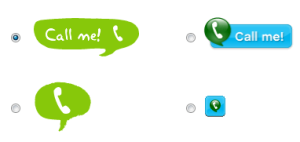 |
| One of these buttons on your website invites instant Skype calls. |
After choosing one of half a dozen different button styles (two of which are dynamic, meaning they’ll change in accordance with your Skype status, such as online or offline), you simply paste the provided HTML code into the appropriate spot on your site. You then add some descriptive text explaining how this button enables customers to contact you.
If you want to get more granular about your Skype button, visit the Skype button wizard, where you can customize the style, size, color, background, and other aspects of your “Call me!” button (including changing its function to “chat with me,” “leave me voicemail,” or something else). It’s a really simple (and cheap) way to give customers another option for getting in touch.
5. Get a Skype Online Number
Adding a Skype button to your site lets people call your business directly, but that isn't the same thing as having an actual phone number that you can share with clients and other important contacts. If you want to make Skype as flexible for inbound calling as it is for outbound, grab a Skype Online Number.
As the name suggests, this is basically a dedicated phone number, one that people can call from landlines and mobile phones. When a call comes in, Skype rings the same as it does for a Skype-to-Skype call, complete with on-screen caller ID.
One nice perk is that you can choose an area code and city code for your number, which is helpful if your business is based in one location but you’re traveling or residing in another. The feature also includes call forwarding, voicemail, and the option of associating ten different numbers with one Skype account. Skype Online Numbers cost $18 for three months or $60 annually.
6. Send text messages on the cheap
Like screen sharing, text messaging is one of Skype’s better-kept secrets. Using either your computer or your mobile phone, you can send SMS texts to any contact—often for less than your carrier would charge, especially overseas.
For example, suppose you’re sitting at your PC and want to text a coworker. You could pull out your phone, sure, but it’s faster and more convenient to tap out the message at your keyboard. Just use the chat option as you normally would, but check the SMS option in the chat window. If you’re using the Skype app on, say, your iPhone, tap More and then choose SMS.
 |
With Skype WiFi, you pay by the minute, not the MB. |
Skype texting isn’t free—and you’ll need to have some credit in your account to use the feature—but rates start at 4.7 cents per message, depending on the country you’re sending to. In France, for example, messages cost 13.3 cents apiece. But most carriers charge significantly more for international SMS, so it definitely makes sense to Skype-text when you can. You can check the rates in advance on Skype’s SMS page.
7. Get cheap Wi-Fi while traveling
When you’re on the road, it’s not uncommon for a hotel to hit you up for $10 to $20 per day to access its Wi-Fi hotspot. And if you’re overseas, Internet access can cost even more.
Skype WiFi promises to connect you for less. By using the latest version of Skype for Windows or the Skype app for iOS, you can join any of a million-plus global Skype hotspots. Since this service isn’t free, you’ll need to have some credit in your Skype account, but Skype charges by the minute instead of by the amount of data you consume.
In the United States, for example, you can find Skype WiFi at hotel chains such as Best Western and Econo Lodge, and it costs 14 cents per minute. In India, rates range from 4 cents to 14 cents per minute. Obviously, if you’re planning to be online for hours at a time, you might be better off paying the flat daily rate (if one is available). But if you just want to, say, check your email, Skype WiFi could save you big bucks.

No comments:
Post a Comment